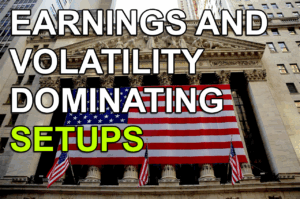Hi Everyone
In this Alert I’m going to show you how to input some basic settings into the TC2000 charting software application, which you can trial here for free.
If you haven’t already done so, you should also view my video on TC2000.
Here’s a simple chart with nothing on it.

Step 1:
Press the letter < i >
The “Editing Chart Template” window appears.

Step 2:
Click on the Edit icon within the small window. Change the price bars to candlesticks.


Change the settings to Candlestick, and plot down days in different colour, as follows:

Click Close and you’ll see the changes on the screen.
Step 3:
Add a 200 day moving average to the price chart.
Click on the “+” sign relating to the prices

• Click on Moving Average
• Click on the edit icon and then copy the settings below.
Period: 200
Draw Color: Red
Draw Style: Wide
Average Type: Simple
Visible

Step 4:
Add Volume bars to the bottom window
Click on the “+” sign relating to the bottom window and select “Volume Bars”.
Click on the edit icon and then copy the settings below.
• Plot in window: Bottom
• Rising Color: green
• Falling Color: red
• Visible: yes

You now have my basic settings within TC2000.